ZSuite Instructions for 4-H Volunteer e-Learning and Maine 4-H Volunteer Application Process Modules
Step 1
To begin, login to ZSuite.
If you are in your household, you may switch to your volunteer profile by using ‘Switch Profile’ on the black side toolbar.
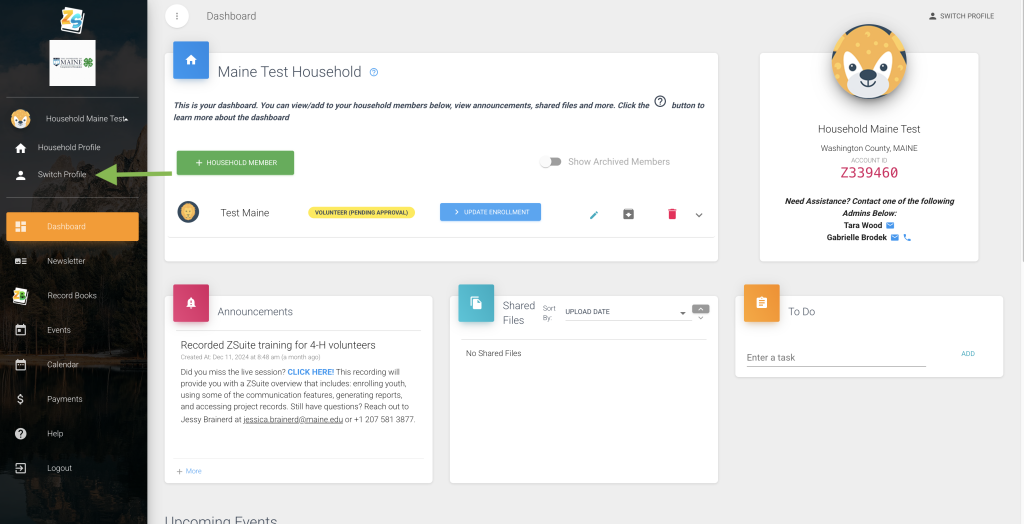
Enter your pin.
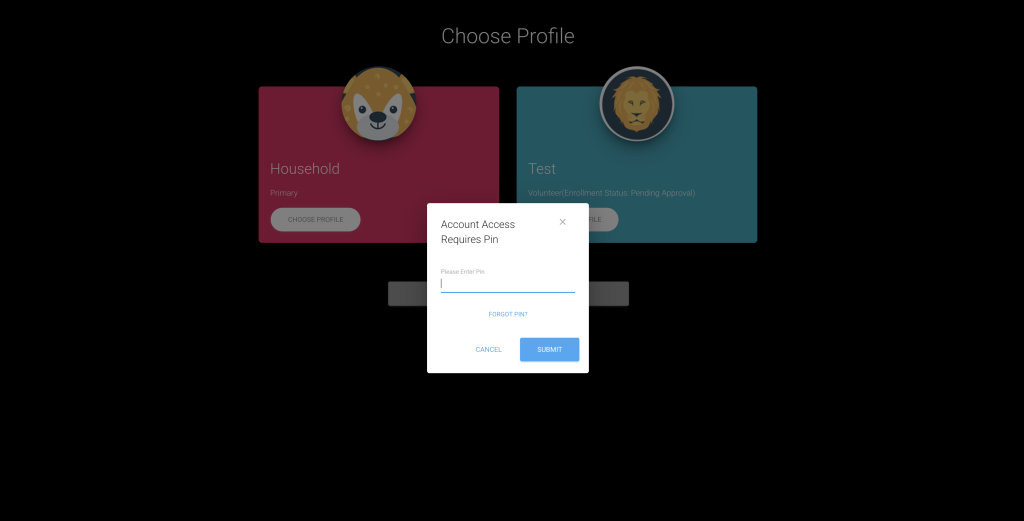
Select the Clover Academy in the black side toolbar.
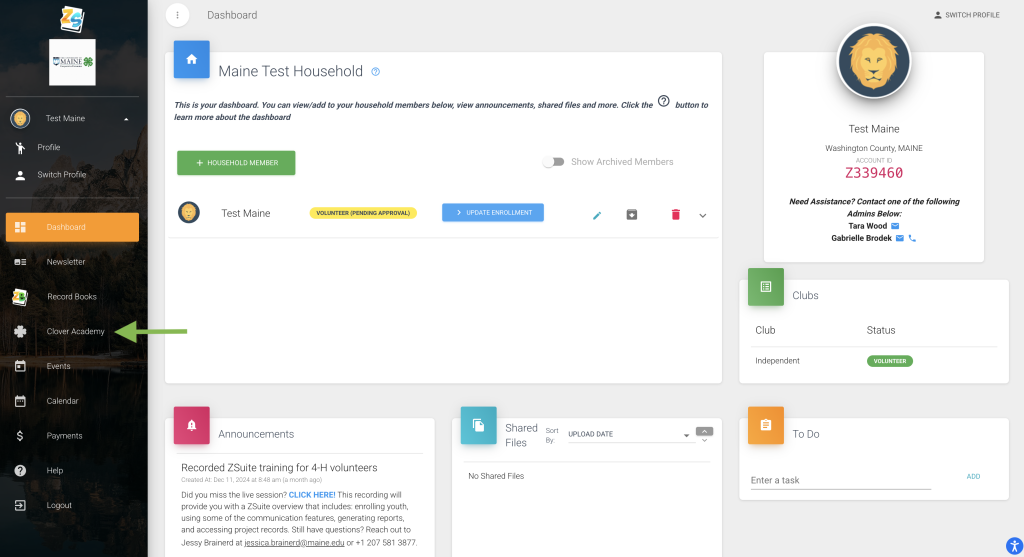
Step 2
Next, select the green ‘Enroll’ button on the Maine-4-H Volunteer e-Learning Modules. You will need to select ‘Yes’ to confirm the enrollment. To begin, select the green ‘Launch’ button.
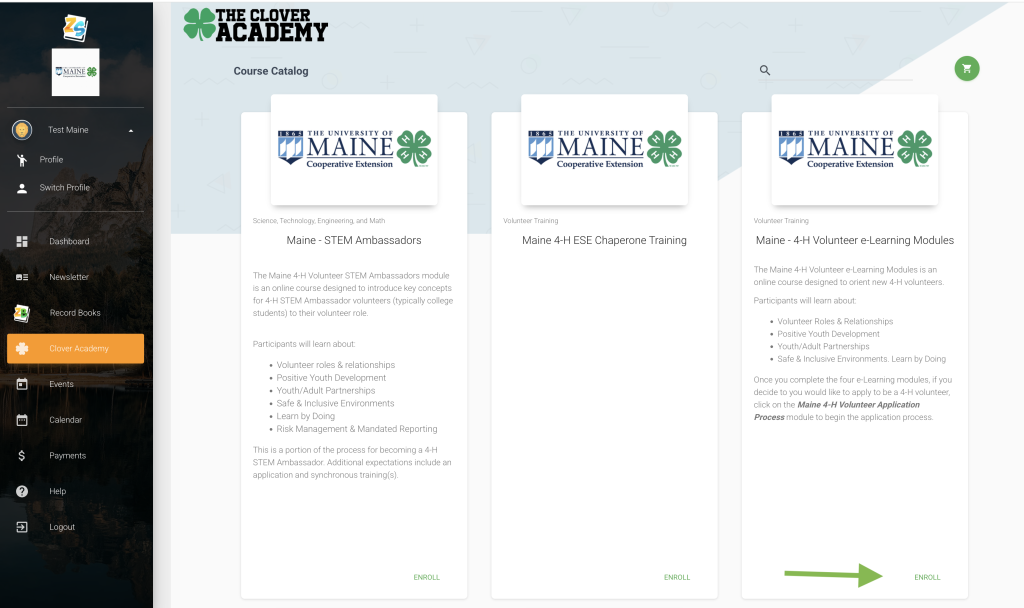
Step 3
Select the text ‘Lesson 1: Volunteer Roles and Relationships’. Next, choose the blue ‘Enter’ button. If you cannot see the entire video screen, select the < button at the top, left of the video to enlarge.
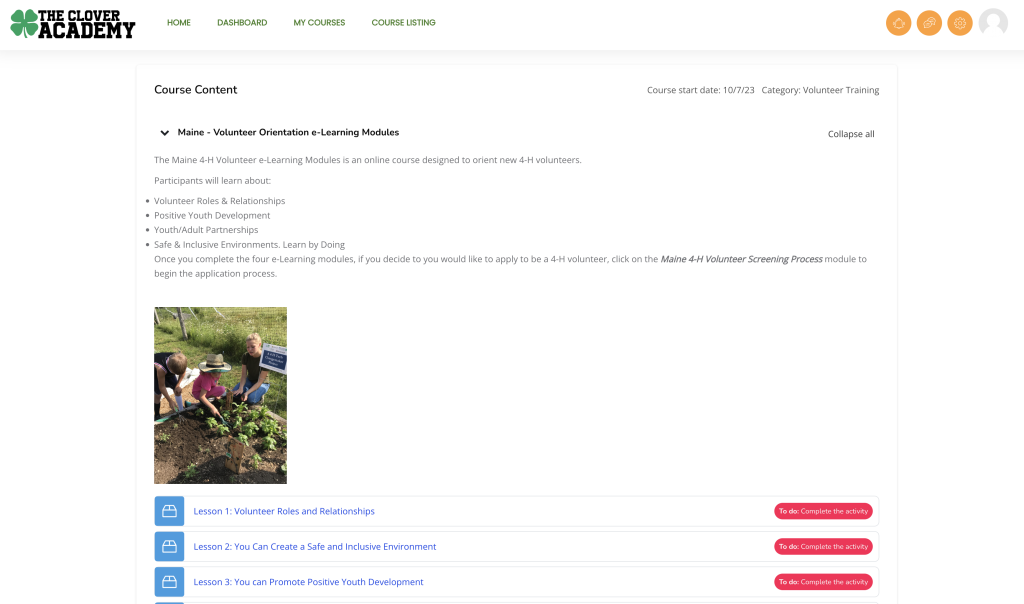
Step 4
Once you’ve completed all four modules, your certificate will become available. Click the blue ‘View certificate’ button.
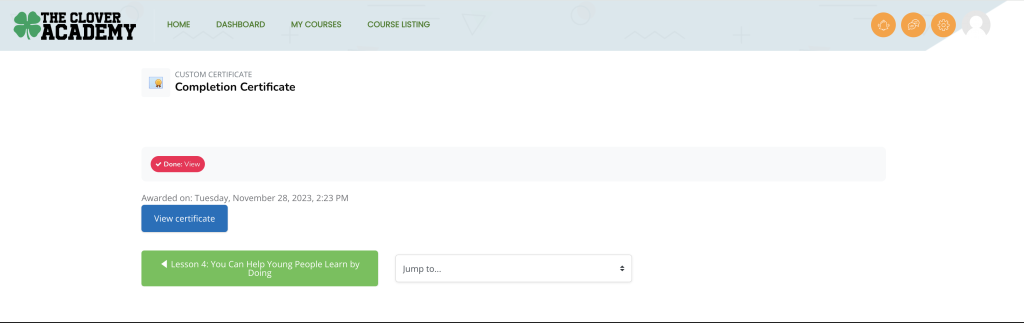
Step 5
Please download and email a copy of the certificate to your county office: Contact Information for All UMaine Extension County Offices
Step 5
Now that you have completed the application and e-Learning modules that introduced you to 4-H, click on the Maine 4-H Volunteer Application Process module to continue. This module is found in the course catalog on the Clover Academy in ZSuite.
