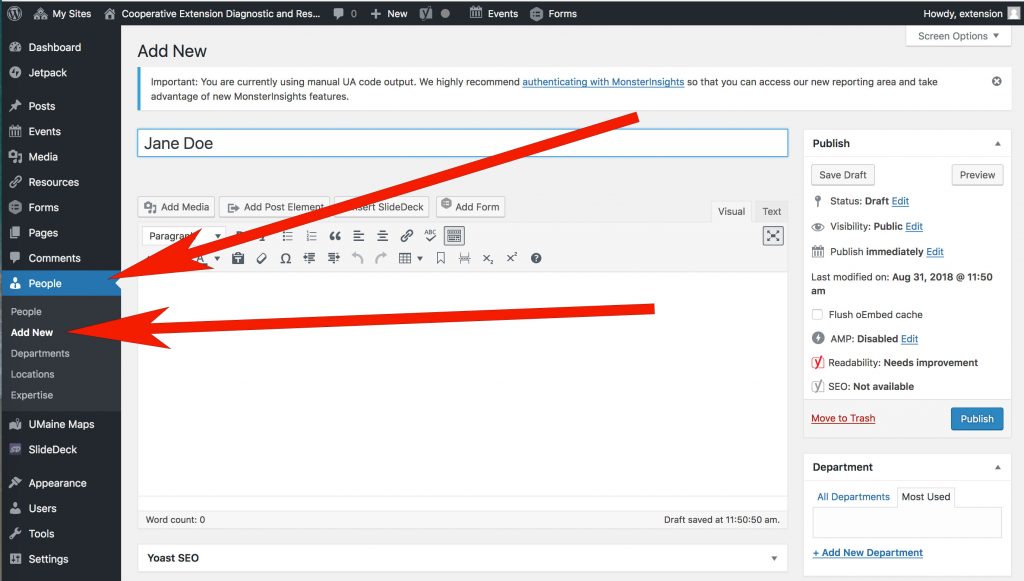How to create a staff directory page using the People feature
Start by creating entries for your staff directory
1. Go to People/Add New in the left-hand WordPress menu to create an entry.
2. Type the staff person’s name in the “page title” box just above the toolbar.
3. Leave the editing window blank.
4. In People Details, type in the staff person’s title, email, and phone number in the boxes provided. If the staff person has an extended profile in the UMaine Extension Staff Directory, add a link to it. Be sure to include Link Text in order for the link to display in your directory. The Link Text should be something like “Jane Doe’s Profile” or “More About Jane Doe”.
5. Department window: Skip this step.
6. Location window: If the staff in your directory are located in different places, add those locations here. Keep the locations general, i.e., Orono, York County, Highmoor Farm, etc. If the staff in your directory are all located in one location, skip this step.
7. Expertise window: List the staff person’s various areas of expertise. For example: livestock, goats, forage.
8. Feature Image: Add a headshot of the staff person. Images should be optimized for the web before uploading. Images must include ALT text to make them ADA compliant; the staff person’s name is adequate in this case. Use images that are consistent in size and dimension so they will display better as a group in your directory.
9. Click the Publish button to save your entry.
Repeat steps 1-9 for each person in your staff directory.
To view your staff directory
Your staff directory will display automatically at the URL of your website followed by /people/. For example: https://extension.umaine.edu/diagnostic-lab/people/.
You can also use Content Blocks to customize the look of your directory page. For an example, see the UMaine Extension Diagnostic and Research Laboratory’s Contact Us page, which uses Content Blocks.