Video Tip Sheet/Checklist: Preparation and Presentation
The UMaine Extension Communications and Marketing Team has seen some great video ideas and questions coming through our inboxes recently, so it seemed a good time to add this video tip sheet to our resources. This collection of does not focus on different tools for recording videos; instead, it primarily lists prompts and serves as a checklist for the preparation and presentation of video content.
As a reminder, any video produced as an Extension resource will be housed on the UMaine YouTube channel to ensure seamless accessibility.
Please, allow 72 hours (nine eight-hour business days) turnaround time for the Extension Communications and Marketing Team to fully review your video, especially if edits are needed, and get it uploaded to YouTube with a link generated.
We prioritize first, in our work queue, those videos to be edited that will accompany communications and marketing projects. For example: an Extension web page/section or a social media campaign.
We hope you find these tips useful. Please continue to ask questions and suggest additional tips for this resource.
Reach us at extension.communications@maine.edu. We’re here to help!
- Location
- Story/Activity
- Props
- Outline/Notes
- Clothing
- Music
- Branding/Style
- Editing
- Downsizing Files for Upload to a Shared Drive and YouTube
- Captioning
- B-Roll
Location
When setting up the space/location you want to use to record your video, ensure adequate lighting, minimize noise interference, and remove unwanted distractions as much as possible.
Story/Activity
Think about the story you want to tell and/or activity you want to demonstrate. With that in mind, create a list of what and who you want to include and highlight.
Props
Make sure you have any props or accessories you want to use or feature.
Do not use or refer to name-branded products on camera. For instance, instead of showing boxes of recipe ingredients or other supplies used during an activity, put the ingredients in small bowls; or place supplies like tin foil or crayons ready to use, out of their boxes. Or cover the brand name on an item with a piece of opaque tape (for example, masking or duct tape).
Similarly, rather than identifying items by brand names such as ‘Kleenex’ or ‘Reynolds Wrap’ while discussing instructions, use generic terms like ‘tissues’ or ‘tin foil’.
Outline or Notes
If there are speaking parts, draft an outline of talking points or, if the video is longer and involves multiple people, a script everyone agrees on. Don’t worry about memorizing word-for-word though; it’s more important to feel comfortable with your subject. That will translate to a more natural tone and feel on camera.
Please remember to have completed UMaine photo release forms on file for any people appearing in the video who are not employees. Avoid filming youth in identifiable locations; if name tags are being used, do not show youth names.
If recording a webinar, let participants know beforehand they’ll need to complete a release form or they can choose to hide their image and/or name while on camera.
Clothing
Wear Extension apparel if at all possible. If that’s not possible, wear dark or light blue colors. Avoid other branded clothing — logos or recognizable names or images — to ensure copyright infringements are minimized.
- Also avoid all white, all black or shiny fabrics.
- Be conscious of large or dangling accessories that could interfere with the video, audio or any auto-closed captioning.
Music
It can be fun to include music in your video, particularly if speaking parts are non-existent or limited. Any music files used must be copyright-free and royalty-free. There are many sources for royalty-free music, though some charge by the file or on a subscription basis. Some of the better free music sources are:
- Free Music Archive (FMA website) is about the best known, lots of files to choose from;
- SoundCloud website is also a good resource;
- YouTube does have its own YouTube Audio Library with public domain music files.
A good explanation/article of copyright-free vs. royalty-free files: Copyright-Free VS Royalty-Free (DL Sounds original audio website).
(If you are producing video clips using the app Adobe Spark, the music collection included with that app is available to use within the app, free.)
Branding and Style
For proper branding:
- Use the full-color Extension logo either on the opening frame or in the closing frame with other credits. For identifying presenters and other participants, use the UMaine shield as the left-hand leader in the lower third followed by the name (and title if applicable).
- Visit the article: 5 Tips For Adding Lower Third On Videos (Medium.com website) for a brief overview of the topic of “lower thirds.” Examples can be found on the Cooperative Extension YouTube playlist.
- The use of our name follows the same style as found in written materials:
- FULL name, University of Maine Cooperative Extension, on the first mention;
- UMaine Extension on the second mention;
- Extension thereafter in the same piece.
Editing Your Video
We do not have a video editor on the Communications and Marketing Team. You are welcome to use iMovie or other editing tools on your own or you can hire a professional to edit your video.
QuickTime Player provides the following limited editing features:
- Trim: Allows you to trim off frames at the start and end of your video.
- Add Clip to End: Allows you to add a short video clip at the end.
Downsizing the Video Clip File (.mov or .mp4) for Upload to a Shared Drive or YouTube
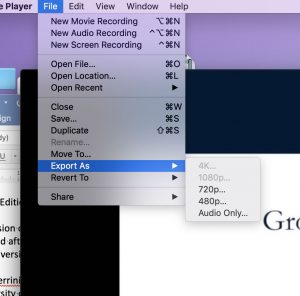
Opening the video file in Quicktime (every computer should have this), there is a way to downsize the video (either a .mov or .mp4 file) before sending that won’t affect the quality:
- When the movie opens in Quicktime, go to File/Export as (photo to the right).
- If the original size of your previous video is ‘1080’ or higher, choose ‘export as ‘720’ and it will reduce, drastically, the size of your video clip without affecting quality.
- Be sure to also add the number ‘720’ to the name of your clip so you know you’re sending the smaller sized file.
How to Upload Your Video to the UMaine Extension YouTube Channel
This is easy: share your mp4 files with the Communications Team at extension.communications@maine.edu. Please, allow 72 hours turnaround time for us to fully review your video, especially if edits are needed, and get it uploaded to YouTube with a link generated.
Captioning
All videos must be closed-captioned for ADA compliance. YouTube provides auto-captioning. To get the best results, speakers should speak one at a time and talk slowly and clearly when being recorded. Eliminate as much background noise as possible for better captioning.
B-Roll
For longer videos, think about b-roll footage needs, i.e., any footage that might be used underneath a soundtrack or voice-over to set the scene or to be used as cutaways from the main focus of the shoot.
