How to create a navigation menu, using Menus, to be used in a sidebar widget
There are several options that can be used as menu links: Pages, Posts, Custom Links, Categories, Event Categories.
For an example, see Knox-Lincoln Counties 4-H page. The Knox-Lincoln Counties 4-H menu in this sidebar on this page, uses only pages as menu links.
To develop a menu:
- Go to Appearance/Menus to open the editing window to create a new menu.

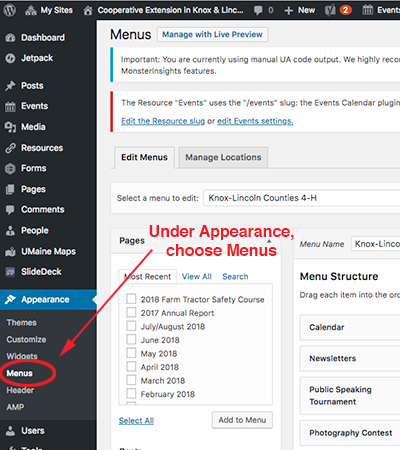
- In the Edit Menu tab (which is set as default), rather than selecting a pre-existing menu, select create a new menu.
- In the field Menu Name, type in the name of the new menu.
- Press the button at the right, Create Menu.
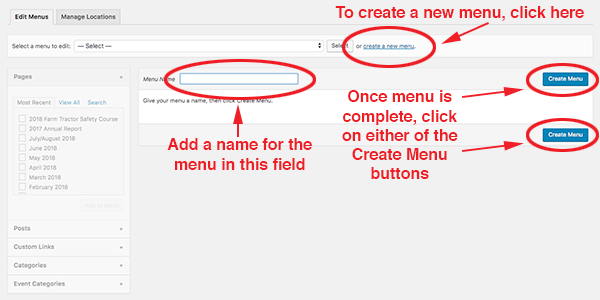
- All of the boxes should turn from gray to active.
- In the left-hand box, Pages, options for Pages, Posts, Custom Links, Categories, Event Categories will be displayed.
- Select page(s) and press the button Add to Menu. This will move page(s) over to create new menu (the same can be done with Posts).
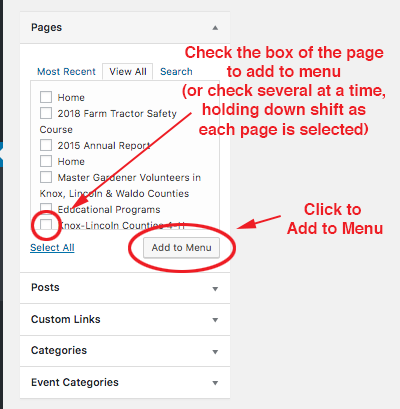
- Once moved to the Menu Structure area, pages or posts can be dragged-and-dropped to re-order.
- When finished building the menu, click either Save Menu button on the right-hand side of the menu tab.
Be mindful that page and post names should be edited and kept brief, two-three words at the most.
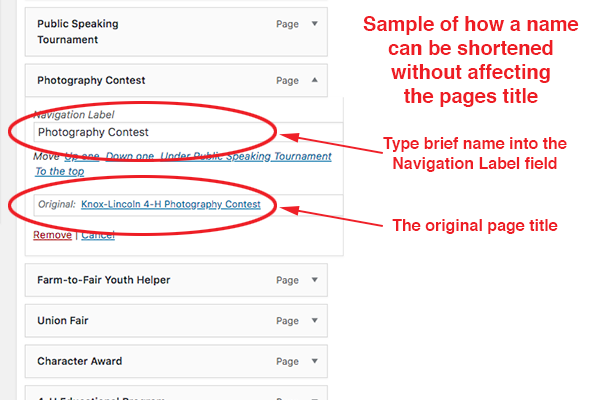
Custom Link
If linking to an external site, source or stand-alone Resource (see How to upload a PDF or Word Docs as a Resource) or an image from the media library, you can create a Custom Link.
- Copy and paste the URL into the URL field under Custom Links.
- Give the menu tab a title by typing in the Link Text field (keeping the title, brief, two-three words).
- Press the Add to Menu button.
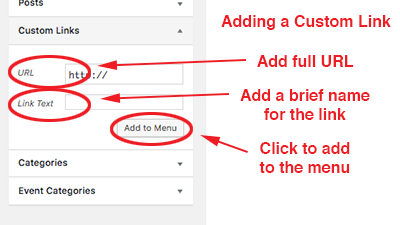
Category
If you would like a menu tab to link to a Category (‘archive’) page (example: News):
- Under the Categories tab, select the checkbox that accompanies the category you’d want displayed as an archive page (a ‘feed’ of that category).
- Press the Add to Menu button.
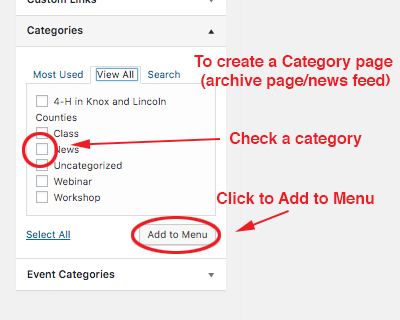
Event Category
If you would like a menu tab to link to an Event (‘archive’) page (example: would display all or particular calendar or upcoming events):
- Under the Event Categories tab, select the checkbox that accompanies the types of events you’d want displayed as an archive page (a ‘feed’ of those events), example: News.
- Press the Add to Menu button.
Once the menu is complete, press Save Menu.
