Creating Trackable QR Codes
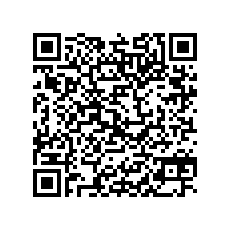
Why it’s useful: QR Codes that are printed on posters, brochures, signs, business cards, displays, and more can point smartphone users to specific web pages, promoting your program or event, or providing the user with additional information. A “trackable” QR Code contains embedded information that allows you to track how many visits to your web page or site resulted from the code on a specific poster, brochure, etc.
What you’ll need: Internet connection, browser, a smartphone, and an app for reading QR Codes.
Instructions:
- Go to Google’s URL builder to build a trackable URL for your QR Code.
- Once you have your URL, go to a free QR Code generator (for example, QR Code Monkey) to create the QR Code. Generate your QR Code. Download to your computer or device.
- Use your smartphone and app for reading QR Codes to test your QR Code to make sure it points to the proper web page BEFORE having it printed on your promotional item.
- Later, you can use Google Analytics to see how many times users used your QR Code to get to your website. In Google Analytics, click on Acquisition/Campaigns (example: “networking” for the QR Code printed on the new 4-H card: http://umaine.edu/4hfoundation/tell-us-your-story/?utm_source=4h-alumni&utm_medium=card&utm_campaign=networking, which points users to the Tell Us Your Story form on the 4-H Foundation website.)
Include URLs on printed items along with the QR Code for people who don’t have smartphones. Create/use a short umaine.edu URL. Links containing umaine.edu show users at a glance they can trust our pages to be secure, credible, and educational.
Avoid the use of TinyURL or other URL shorteners that remove “extension.umaine.edu” from the web address. Some QR code creators convert your umaine.edu URL to a different tracking URL. Please use a smartphone to verify that the URL in your QR code begins with “https://extension.umaine.edu.”
